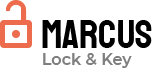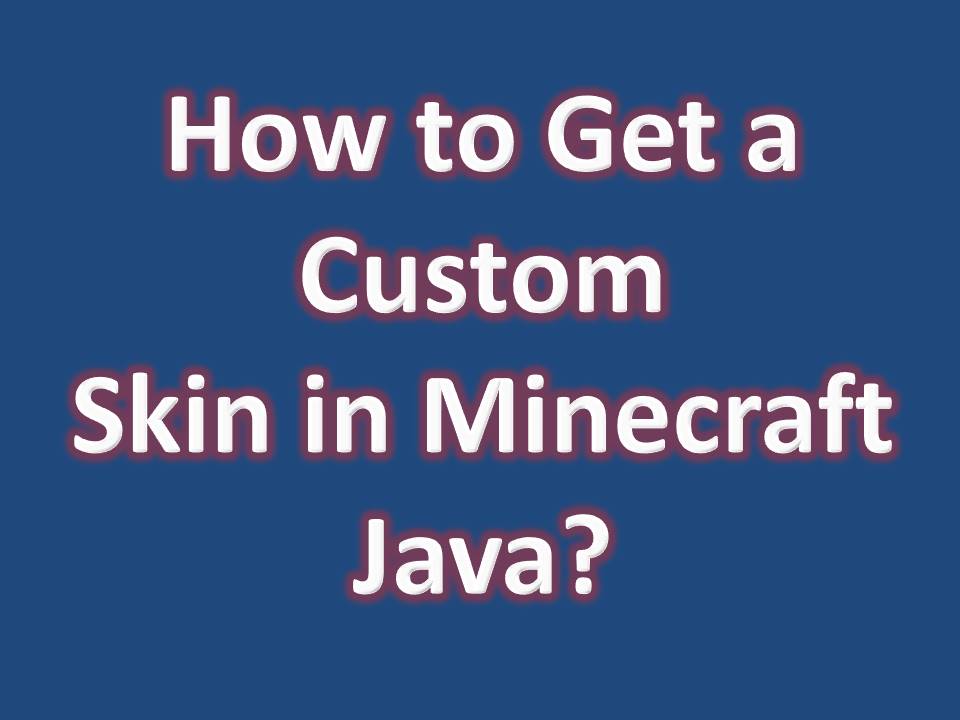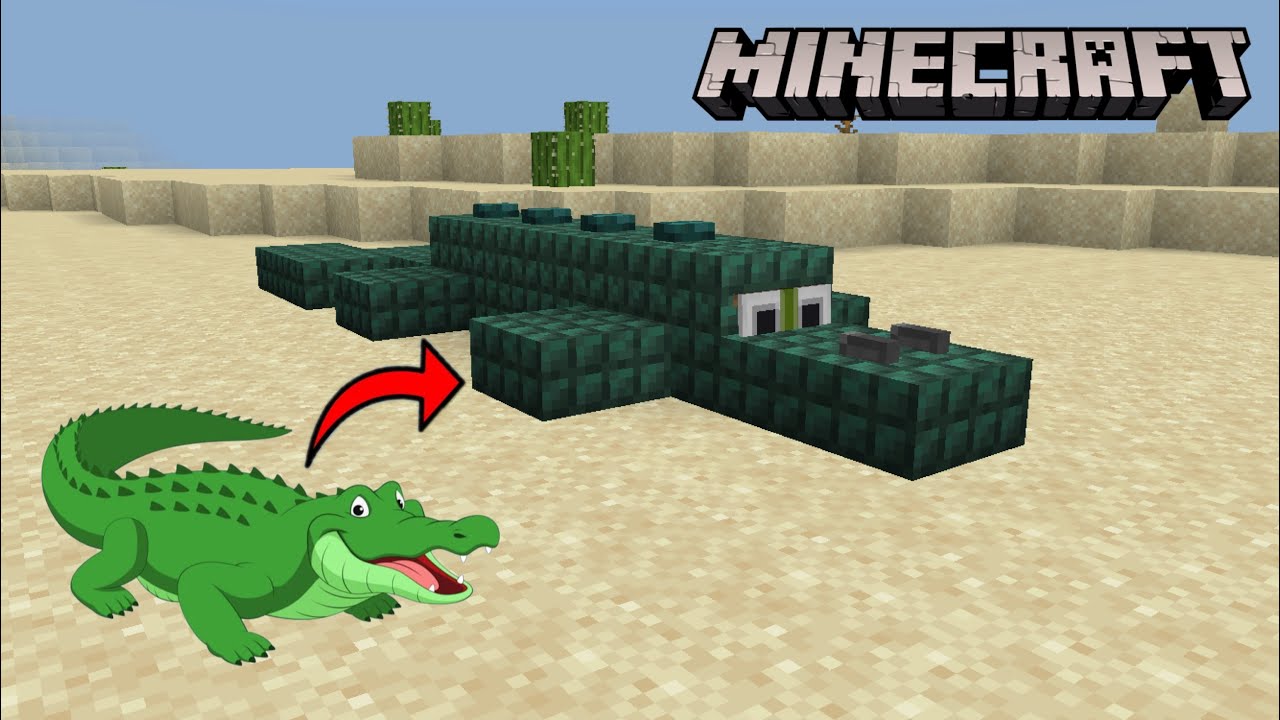Key Takeaways: Changing Default Skin in Minecraft Mobile
- Frequent Updates Enhance Options: Ensure your app is updated to access new skin features and avoid compatibility issues.
- Skin Customization is Simple: Minecraft Mobile allows easy skin changes through built-in libraries or custom uploads.
- Built-in Skins vs. Custom Skins: Built-in skins are convenient, but custom skins offer more personalization.
- Download from Trusted Sites: Only download skins from reputable websites like MinecraftSkins.com or Skindex for safety.
- Troubleshoot Common Issues: Restart the game or clear cache if skins don’t appear as expected.
- Express Your Personality: Changing your skin lets you bring a unique style to your in-game character.
- Creating Custom Skins Adds Fun: Use online skin editors to design custom skins for a unique gaming experience.
Introduction
Changing your default skin in Minecraft Mobile is a simple yet fun way to make your gaming experience more personal and creative. It’s like giving your in-game character a makeover! With a few easy steps, you can either select a skin from Minecraft’s library or upload custom skins to stand out in multiplayer settings.
Whether you’re new to Minecraft or a seasoned player looking to spice up your character, this guide will take you through all you need to know about switching skins on Minecraft Mobile, troubleshooting common issues, and finding the best skin resources.
Why Change the Default Skin in Minecraft Mobile?
Minecraft’s customizable character skins give players endless options to express themselves. Here are some great reasons to switch from the default skin:
| Benefit | Description |
| Express Yourself | Choose or create skins that reflect your personality or interests. |
| Stand Out | Different skins help you stand out in multiplayer games. |
| Unlimited Options | You have countless skins available, from superheroes to fantasy themes. |
Personalization and Creativity in Minecraft
Minecraft encourages creativity, and having a custom skin is a big part of this. Rather than sticking to the standard Steve or Alex skins, you can use skins that match your personality, showcase your fandoms, or even just look cool.
Access to a Wide Range of Skins
Minecraft’s mobile version offers a vast library of skins available in the in-game marketplace, including seasonal, themed, and community-generated options. Additionally, you can upload unique skins from outside sources, making the options nearly endless.
Basic Requirements for Changing Skins on Minecraft Mobile
Before we dive into the process, let’s make sure you’re all set to change your skin. Here’s what you need:
Minecraft Mobile App Version Compatibility
To use the latest features, check your app version. Open Minecraft, go to Settings > Profile > About, and see if any updates are available in your app store.
Internet Access and Skin Download Options
While some skins can be pre-downloaded for offline use, you’ll need internet access for online libraries and downloading custom skins.
Read Also : How to Make a 3D Hat on a Minecraft Skin?
Methods for Changing Your Default Skin in Minecraft Mobile
There are two main ways to change your Minecraft skin on mobile: using the built-in skin library or uploading a custom skin.
Using the Built-in Skin Library
Minecraft Mobile offers a selection of free and paid skins within the app. Here’s how to access them:
- Open Minecraft Mobile and go to Profile.
- Tap Edit Character and then Classic Skins.
- Browse through available skins and tap Equip when you find one you like.
Table: Free vs. Paid Skins in Minecraft Mobile
| Type | Description |
| Free | Basic, often limited in themes; great for casual personalization. |
| Paid | Premium designs available in bundles; often includes unique themes. |
Uploading Custom Skins
Custom skins offer even more personalization. Here’s how to upload your own:
- Download a Skin: Find a skin you like from a trusted site (more on that below).
- Save to Device: Save the skin image (.png format) to your device.
- Import into Minecraft:
- Open Minecraft, go to Profile > Edit Character > Classic Skins.
- Tap Owned and then Import.
- Select the saved image, adjust if needed, and hit Confirm.
How to Download and Add a Custom Skin from External Websites?
There are many safe websites where you can download custom skins for Minecraft Mobile. Here’s how:
Recommended Safe Sites for Minecraft Skins
Stick to well-known sites for skin downloads to avoid harmful files. Trusted options include:
| Website | Description |
| MinecraftSkins.com | A large library with thousands of unique skin designs. |
| Skindex | Offers a diverse selection, from popular characters to unique themes. |
| NameMC | Popular for community-shared skins and top-rated designs. |
Tip: Be cautious of pop-ups or suspicious download links, as some third-party sites may include malware.
Saving and Importing Skins into Minecraft Mobile
Once you’ve downloaded the skin file:
- Save it to your device’s Downloads or Photos folder.
- Open Minecraft and navigate to Profile > Edit Character > Classic Skins > Import.
- Select the skin from your device and hit Confirm.
Troubleshooting Common Issues with Skin Changes
Sometimes, skins may not appear correctly. Here’s how to troubleshoot common issues:
Skin Not Appearing After Upload
- Check File Type: Ensure the skin file is in .png format.
- Restart Game: Often, a quick restart refreshes the skin.
Default Skin Reverting After Game Restarts
If the skin doesn’t stick after reopening Minecraft, try these steps:
- Clear Cache: Go to your device settings, find Minecraft, and clear the app cache.
- Reinstall the App: As a last resort, reinstall Minecraft to reset any glitches.
Read Also : Ruso Skin Minecraft: The Complete Guide
Tips for Choosing or Creating Unique Skins
If you’re not satisfied with existing options, consider creating your own skin.
Finding Inspiration for Skin Ideas
Get inspired by:
- Themes: Superheroes, animals, fantasy characters, and more.
- Community Galleries: Sites like MinecraftSkins and Skindex often have trending skins.
Creating a Skin Using a Skin Editor Tool
Using an online skin editor, like Miners Need Cool Shoes or Minecraft Skin Editor, allows you to create a personalized skin.

Best Practices for Safe Skin Downloads on Mobile
When downloading skins, prioritize safety to protect your device.
Recognizing Safe Download Sources
Stick to reputable sites that many players use. Avoid any site that requires unnecessary permissions or has multiple redirects.
Avoiding Malicious Downloads and Scams
Watch for fake download links, ads with misleading buttons, or any pop-ups asking for personal information. If you suspect a site might be harmful, avoid downloading from it and report it if possible.
Benefits of Using Skin Packs vs. Custom Skins
When choosing between Minecraft’s skin packs and custom skins, here’s what you should consider:
Advantages of Skin Packs
Skin packs provide pre-designed skins that are easy to use, especially for younger players or those new to Minecraft. They’re available in bundles and often include themed collections.
Custom Skin Pros and Cons
While custom skins allow you to stand out, they require downloading and importing. Here’s a quick comparison:
| Feature | Skin Packs | Custom Skins |
| Ease of Use | Pre-packaged, instantly available | Requires downloading and importing |
| Customization | Limited to pre-designed options | Full creative control |
| Cost | May include free and paid options | Often free |
FAQ: Common Questions About Changing Skins on Minecraft Mobile
Can You Change Skins Without Internet?
Yes! If you have pre-downloaded skins or use the built-in skin packs, you can change your skin offline. However, downloading or importing custom skins requires an internet connection.
How Often Can You Change Skins?
You can change your skin as often as you’d like. There are no limits, so feel free to try out new looks and themes whenever inspiration strikes!
Final Thoughts on Customizing Minecraft Mobile Skins
Customizing your Minecraft skin is a fun way to express yourself in the game, whether you’re building solo or exploring with friends. With countless options, from default skin packs to custom uploads, Minecraft mobile players have endless ways to make their gameplay unique and memorable.
So why wait? Dive into the world of Minecraft skins, and bring a little extra personality to your character with a fresh look!