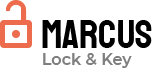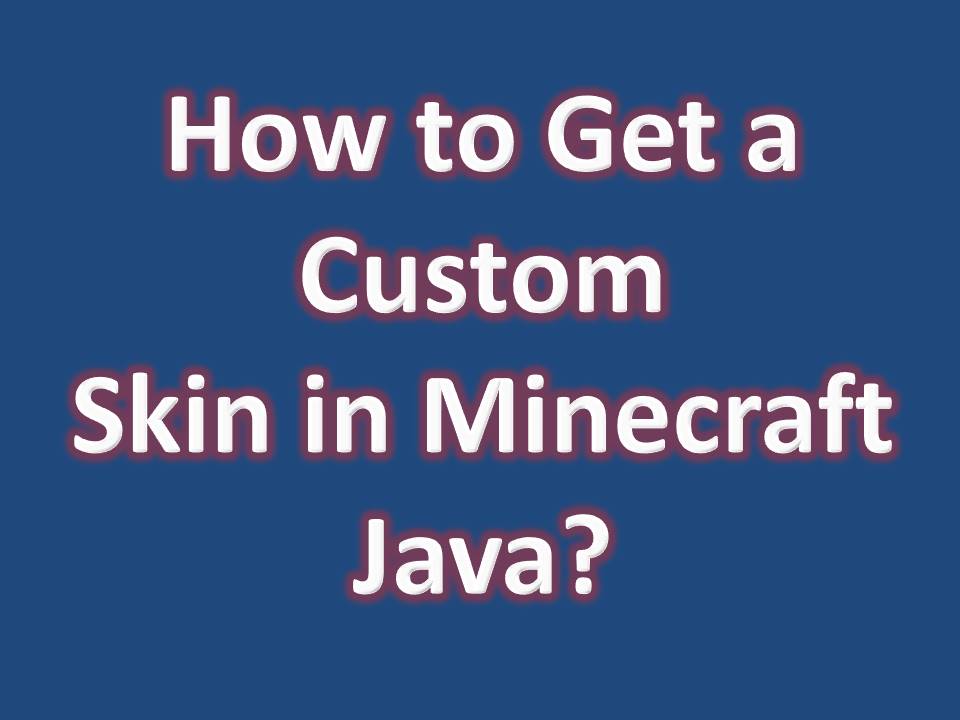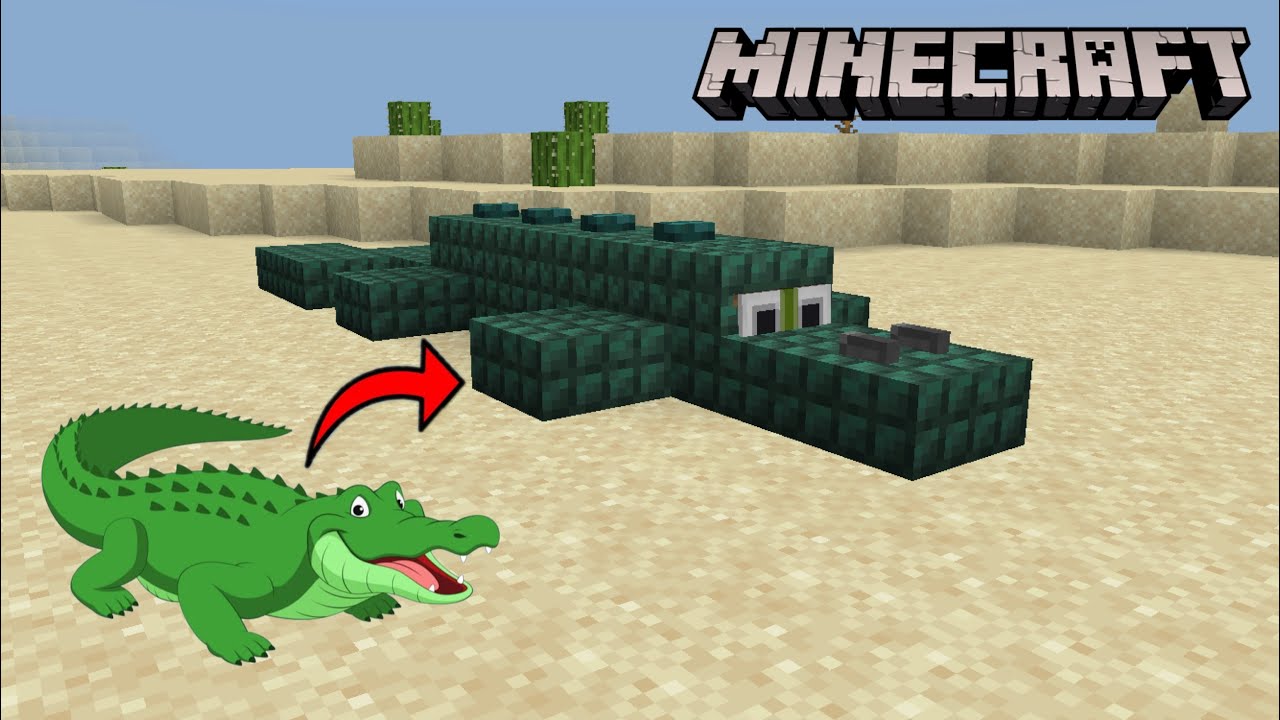Key Takeaways
- Try Online Skin Editors: For unique designs, use editors like Skindex to create a fully personalized look.
- Custom Skins Offer Personalization: In Java Edition, changing skins is easy, with extensive customization options.
- Use Trusted Sites for Safety: Download skins only from reputable websites like Skindex and MinecraftSkins.com.
- Troubleshoot Upload Issues Quickly: If issues arise, try re-uploading or clearing cache.
Changing your Minecraft skin in Java Edition is a quick way to personalize your gameplay experience. Just like on mobile, custom skins allow you to step into the game as anyone or anything you can imagine, from superheroes to unique designs. Here, we’ll cover how to set up custom skins, where to find or create them, and troubleshoot common issues along the way.
Why Use Custom Skins in Minecraft Java?
Minecraft Java Edition offers nearly unlimited customization for players. By changing your skin, you can:
| Benefit | Description |
| Stand Out in Multiplayer | Bring your unique style to the game and impress other players. |
| Express Creativity | Represent your favorite themes, characters, or designs in Minecraft. |
| Enjoy More Options | Minecraft Java supports more complex skins with extra layers for detail. |
Using custom skins enhances both gameplay and social interactions in the Minecraft world, as others will see your chosen look in shared online settings.
Basic Requirements to Change Your Skin in Minecraft Java
Before you start, make sure you have the following ready:
- Minecraft Java Edition Installed: Ensure you’re logged in with a valid Mojang or Microsoft account.
- Internet Connection: Necessary for downloading custom skins from external sites.
Important Details About Skin Compatibility
Minecraft Java Edition accepts skin files in .png format with specific dimensions (64×64 pixels is recommended, though 128×128 is also supported).
Step 1: Using Minecraft’s Official Site to Change Skins
The official Minecraft website provides a straightforward way to upload custom skins for Java Edition.
- Log in: Visit Minecraft.net and log in with your Minecraft account.
- Go to Profile Settings:
- Click on your profile or the “Skins” tab.
- Select Upload Custom Skin.
- Upload the Skin:
- Click Choose File and upload your saved skin file.
- Adjust any settings (e.g., slim or classic model) and click Save & Use.
Read Also : How to Change Default Skin in Minecraft Mobile?
Step 2: Downloading Custom Skins from External Sites
To get unique skins, there are numerous websites with downloadable options. Here’s a list of reliable sources:
| Website | Description |
| MinecraftSkins.com | A large library with a wide variety of skin themes and categories. |
| Skindex | Known for its popular and trending skins in high quality. |
| NameMC | Includes a mix of community-created skins, some with interactive previews. |
Steps for Downloading Skins:
- Browse and Choose: Go to a trusted website and browse for a skin.
- Download the Skin: Click on your desired skin and download the .png file to your computer.
- Save: Ensure it’s saved in a known location for easy upload.
Safety Tip: Avoid sites that require additional permissions or have excessive ads. Stick to known and reputable sites.
Step 3: Uploading the Custom Skin to Minecraft Java
Once you have the .png file downloaded, it’s time to upload it to your Minecraft profile. Follow these instructions:
- Log in to Minecraft.net and go to the Skins section.
- Select Skin File:
- Click on Upload Custom Skin and browse for the .png file on your computer.
- Model Selection:
- Choose either the Classic (Steve) or Slim (Alex) model depending on the skin design.
- Save and Apply:
- Click Save & Use to apply the new skin to your Minecraft Java Edition character.
Custom Skin Options in Minecraft Java: Skin Packs vs. Custom Designs
Java Edition doesn’t have an in-game marketplace like Minecraft Mobile, but you still have two main choices for skins: downloadable skin packs or fully custom uploads.
Advantages of Using Skin Packs
Skin packs, though not as common for Java, are available online and often include themes. They’re great for players who want coordinated designs, like superheroes, animals, or fantasy themes.
Custom Skin Benefits
With custom designs, you have full control and the option to create from scratch or personalize existing skins. Below is a quick comparison:
| Feature | Skin Packs | Custom Skins |
| Ease of Use | Pre-made; usually in bundled packs | Requires download and upload steps |
| Personalization | Limited to pack themes | Fully customizable |
| Cost | Often free on skin websites | Free to create |
Troubleshooting Common Skin Upload Issues
Skin Not Displaying Correctly
- Confirm File Type: Ensure the skin is in .png format.
- Correct Size: For best results, use 64×64 pixels for skins. Larger sizes may cause issues.
Skin Reverting to Default
If your custom skin reverts back to the default after launching Minecraft, try these steps:
- Re-log on Minecraft.net: Log out and back in to refresh your profile.
- Check Internet Connection: A weak connection can interrupt the skin upload process.
- Clear Cache: Clearing your browser cache may help.
Creating Your Own Custom Skin with Online Skin Editors
For those who want a fully unique look, online skin editors offer a way to build or adjust skins. Some popular editors include:
- Minecraft Skin Editor by Miners Need Cool Shoes: Allows for detailed customization with easy tools.
- Skindex Editor: An intuitive editor on the Skindex site, with layers, brushes, and color palettes.
Pro Tip: Experiment with layers for added depth, especially for accessories or armor!

Safety Tips for Downloading and Using Custom Skins
To keep your computer safe, follow these guidelines:
Recognize Reputable Sources
Stick to known and trusted sites, and avoid any website that asks for excessive permissions or personal information. Trustworthy sites will often have SSL encryption (check for “https://” in the URL).
Avoid Ads and Pop-Ups
Some websites may have ads that look like download links; avoid clicking on these. Look for a clear, direct download button and watch for any prompts that seem suspicious.
Read Also : How to Make a 3D Hat on a Minecraft Skin?
Frequently Asked Questions (FAQs) About Minecraft Java Skins
Can I Change My Skin in Minecraft Java Without Restarting?
Yes! The new skin should apply immediately when you log in after updating it on the Minecraft website.
Are Custom Skins Free?
Yes, most custom skins are free to download and upload for personal use. Just ensure you’re using trusted sites.
Can I Use the Same Skin in Minecraft Mobile and Java?
You can download the same .png skin file and upload it to both versions of Minecraft, provided the skin dimensions are compatible.